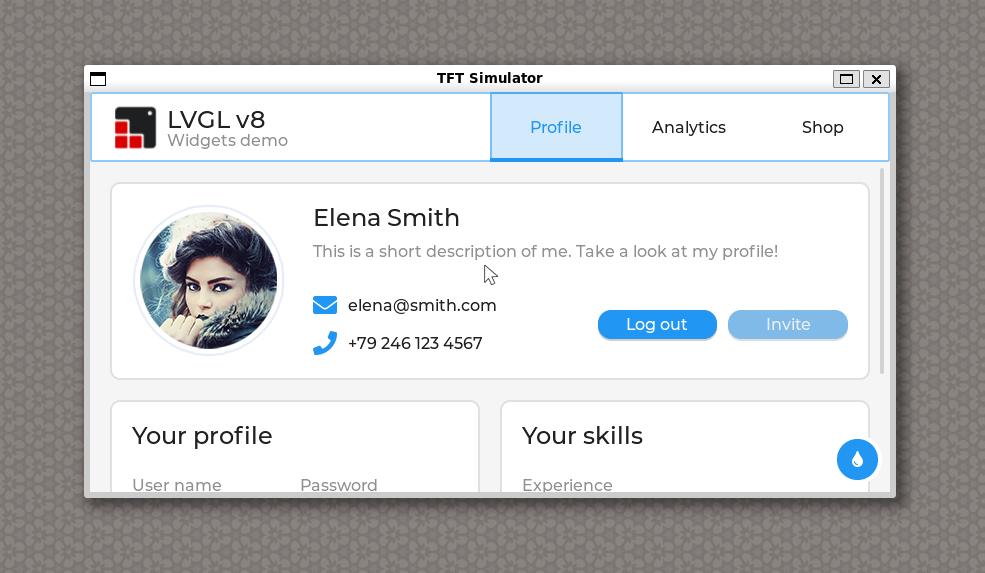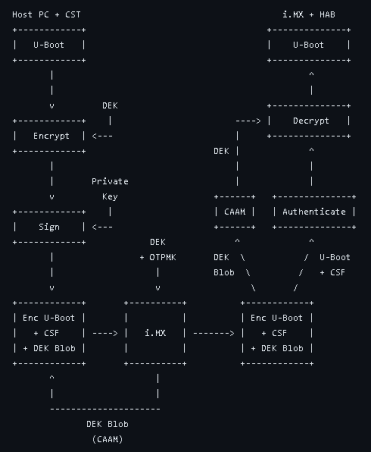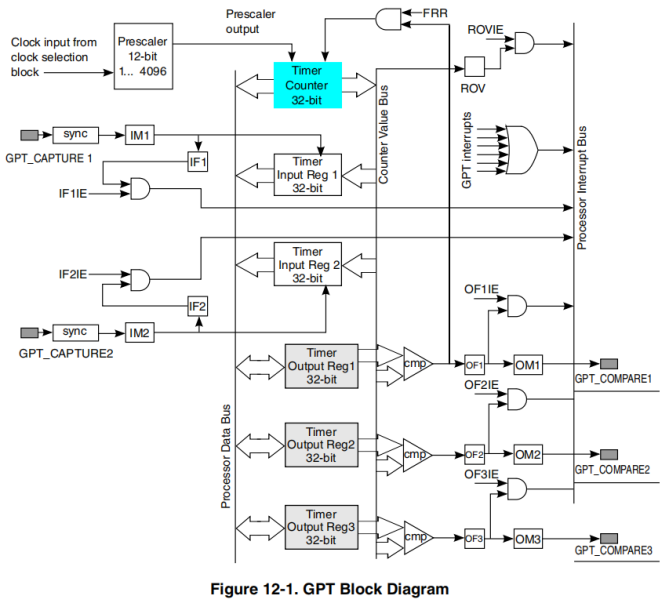NXP iMX8平台上使用imx-gpu-sdk开发
By Toradex胡珊逢
Apalis iMX8 计算机模块采用了 NXP 的 i.MX 8 QuadMax 处理器。该处理器具有两个 Vivante GC7000/XSVX 单元,能够支持 OpenCL、OpenVX、OpenGL ES 。本文将介绍如何使用 NXP 提供的 imx-gpu-sdk 编译能够在 Apalis iMX8 运行的 OpenCL 和 OpenCV 应用。
Toradex 的计算机模块所安装的 Linux BSP 采用 Yocto Project 编译。为了编译和运行 OpenCL 和 OpenCV 应用,首先需要重新编译 BSP 和 SDK,以添加相关库文件、头文件等。在 Yocto Project 的编译目录中修改build/conf/local.conf 文件,添加如下内容:
------------------------------------
IMAGE_INSTALL_append = " imx-gpu-viv imx-gpu-sdk fmt python3 python3-pip \
opencv"
PACKAGECONFIG_append_mx8qm = " opencl"
TOOLCHAIN_TARGET_TASK_append = " imx-gpu-viv imx-gpu-sdk stb fmt opencv"
------------------------------------
然后运行下面两个命令,分别生成安装镜像和 SDK 工具。
------------------------------------
bitbake tdx-reference-multimedia-image
bitbake tdx-reference-multimedia-image -c populate_sdk
------------------------------------
使用 Toradex Easy Installer 安装生成的镜像。复制生成的 SDK 安装文件 tdx-xwayland-glibc-x86_64-Reference-Multimedia-Image-aarch64-apalis-imx8-toolchain-5.7.0.sh 到 Linux 电脑,如 Ubuntu 20.04。这里安装到 /opt/SDK/ 路径,当然也可以换成其他合适的目录。由于 SDK 中缺少了 stb 库相关的头文件,因此,需要将 Yocto Project 编译路的 build/tmp/sysroots-components/aarch64/stb/usr/include/ 里面所有 .h 头文件复制到 SDK 的安装路径 sysroots/aarch64-tdx-linux/usr/include/stb/ 下面。同时,在 environment-setup-aarch64-tdx-linux 文件里添加 CPATH 变量。
------------------------------------
export ARCH=arm64
export CROSS_COMPILE=aarch64-tdx-linux-
export CPATH=/opt/SDK/sysroots/aarch64-tdx-linux/usr/include/stb
------------------------------------
接下来下载 OpenCL 和 OpenCV 应用代码。
------------------------------------
git clone -b master https://github.com/nxpmicro/gtec-demo-framework.git
------------------------------------
安装编译代码所需的其他工具,python 版本需要 3.6 以及以上。
------------------------------------
apt install build-essential ninja-build cmake
------------------------------------
编译 OpenCL 应用。其中 ROOTFS 的路径需要结合 SDK 的实际安装位置而修改,这里为 /opt/SDK/sysroots/aarch64-tdx-linux。
------------------------------------
source /opt/SDK/environment-setup-aarch64-tdx-linux
cd /opt/SDK/gtec-demo-framework
export FSL_PLATFORM_NAME=Yocto
export ROOTFS=/opt/SDK/sysroots/aarch64-tdx-linux
source prepare.sh
cd DemoApps/OpenCL/FastFourierTransform
FslBuild.py
------------------------------------
编译 OpenCV 应用。由于 Apalis iMX8 的图形框架采用 wayland,因此在编译时添加 --Variants [WindowSystem=wayland] 参数。
------------------------------------
source /opt/SDK/environment-setup-aarch64-tdx-linux
cd /opt/SDK/gtec-demo-framework
export FSL_PLATFORM_NAME=Yocto
export ROOTFS=/opt/SDK/sysroots/aarch64-tdx-linux
source prepare.sh
cd DemoApps/OpenCV/OpenCV101
FslBuild.py --Variants [WindowSystem=wayland]
------------------------------------
编译完成后在 gtec-demo-framework 文件夹的 build 目录生成了对应的项目文件。
------------------------------------
root@3b368d78738f:/opt/SDK/gtec-demo-framework/build/Yocto/Ninja/release/DemoApps# tree -L 3
.
|-- OpenCL
| `-- FastFourierTransform
| |-- CMakeFiles
| |-- Content
| |-- OpenCL.FastFourierTransform
| |-- OpenCL.FastFourierTransformConfigVersion.cmake
| |-- cmake_install.cmake
| `-- content_deps.txt
`-- OpenCV
`-- OpenCV101
|-- CMakeFiles
|-- Content
|-- OpenCV.OpenCV101
|-- OpenCV.OpenCV101ConfigVersion.cmake
|-- cmake_install.cmake
`-- content_deps.txt
------------------------------------
将 gtec-demo-framework/build/Yocto/Ninja/release/DemoApps 下的两个文件夹复制到 Apalis iMX8 上即可运行。
------------------------------------
root@apalis-imx8:~/DemoApps/OpenCV/OpenCV101# ./OpenCV.OpenCV101
Simple Linear Blender
-----------------------
libpng warning: iCCP: known incorrect sRGB profile
------------------------------------
OpenCV 应用在显示器上可以看到如下内容。
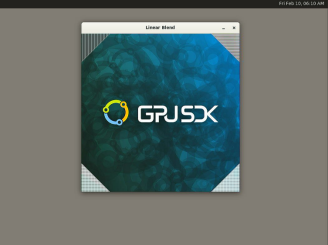
OpenCL FastFourierTransform 显示在 GPU 上运行状况。
------------------------------------
root@apalis-imx8-06852111:~/DemoApps/OpenCL/FastFourierTransform# ./OpenCL.FastFourierTransform
Block size: 16
Length: 16
Print result: yes
Initializing device(s)...
Get the Device info and select Device...
# of Devices Available = 1
# of Compute Units = 2
# compute units = 2
Getting device id...
……
Kernel execution time on GPU (kernel 0): 0.000146 seconds
Kernel execution time on GPU (kernel 1): 7.70000e-05 seconds
Kernel execution time on GPU (kernel 2): 7.80000e-05 seconds
Kernel execution time on GPU (kernel 3): 8.40000e-05 seconds
Total Kernel execution time on GPU: 0.000385 seconds
Successful.
------------------------------------
更多关于 OpenCL、OpenCV 等应用开发的内容可以参考 gtec-demo-framework 的网页说明,从而开发用户自己的应用。
提交
Verdin AM62 LVGL 移植
基于 NXP iMX8MM 测试 Secure Boot 功能
隆重推出 Aquila - 新一代 Toradex 计算机模块
Verdin iMX8MP 调试串口更改
NXP iMX8MM Cortex-M4 核心 GPT Capture 测试








 投诉建议
投诉建议